Tips on Google Calendar
Let us know if there is something you don’t know how to do on the rooms calendar. We’ll try and sort out your problem and also add details here for others. Equally do share any tips with us if you have found out how to do something that other people may be struggling with.
How to make bookings on the quarter hours (e.g. 11.15 – 12.15)
- Click on the calendar where you want to make the appointment – in this case on Wednesday around 10 o’clock
- Click on Edit Event >>
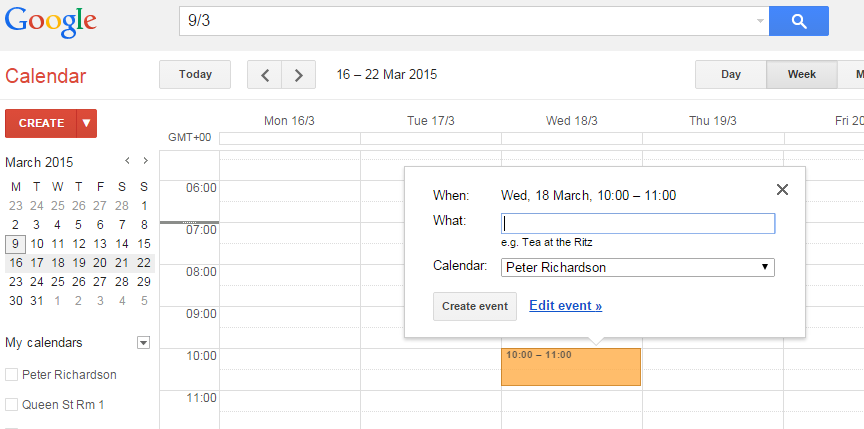
- Add the title of the event as usual – e.g. Peter Richardson 1/3/15 – group
- And click where it gives the start time – in this case 10:00
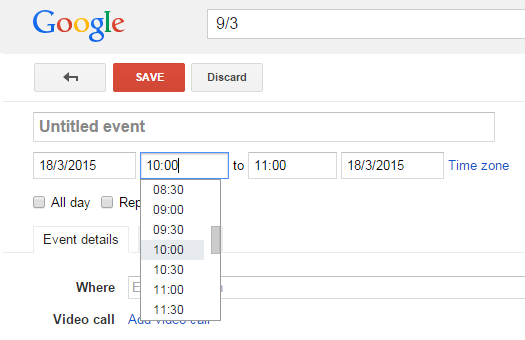
- In the drop down list you have no option for 10:15 BUT you can type it in
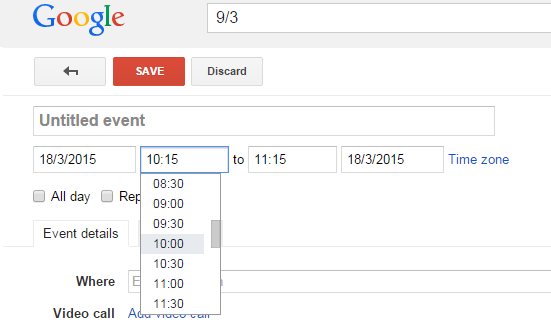
- And finally press the save button
What to do if you already use Google and have your own Google account
You have a choice. You can switch user and log in with the special room users password and username whenever you want to use the rooms calendar, or you can add the rooms calendar to your own account.
- To switch user you “sign out” of your account by clicking on your image in the top right hand corner. You then sign in using the rooms username and password. You’ll need to make this switch every time you want to book a room.
- Alternatively, to add the rooms to your existing account we need to share the calendars with you. You’ll need to let us know the email address you use for your google account. We will then share the calendars and they will magically appear on the left of your screen as “Other calendars” as shown below.
